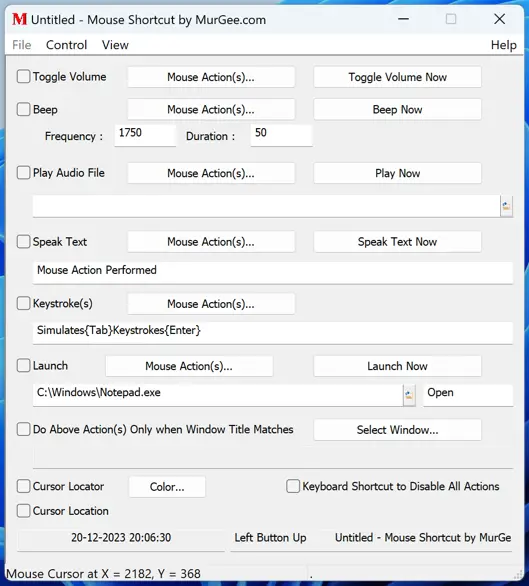Download Mouse Shortcut Software
You can download Mouse Shortcut Software for Free and try it on your Windows 10 or Windows 11 Computer. Once Free Trial expires, you can Pay the Activation fees of $6.78 and use it on 1 Windows Computer for Maximum duration of 3 Months from the Date of Payment.
Add Sound to Mouse Buttons
There are Multiple ways provided by this Mouse Shortcut Software in which you can add Audio Playback whenever selected Mouse Button(s) are pressed. Adding Sound to your Mouse Clicks allow you to get Notified whenever Configured Mouse Actions(s) are performed.
- Beep : You can Add an Audible Beep to any of the Mouse Clicks at configurable frequency for configurable duration.
- Play Audio : On Releasing of Selected Mouse Button, an Audio File of .wav or .mp3 type can be played automatically.
- Text to Speech : Let your Computer Speak Configured Text on release of Selected Mouse Button.
You can also Toggle System Volume (i.e. Mute or Unmute System Volume) on the release of selected Mouse Button(s) with Toggle Volume Task.
Launch an Application or Open Document
Launching an Application or Opening a Document with Mouse Button(s) allows you to use Mouse Button(s) as Shortcuts similar to Keyboard Shortcut Keys. Apart from Application or Document Path, you can event specify the Verb for Opening, Printing or Executing a Macro Script. You can Use Execute Verb to Execute a Macro Script with .mamc File Path created with Auto Mouse Click by MurGee.com which allows you to create a Macro Script and Execute Combination of Mouse, Keyboard and other Windows Actions.
Limit Execution of Configured Tasks on Specific Application Window
The Mouse Cursor is used on Windows Computers to Control Various Applications. You can Limit Execution of Configured Tasks to Execute Only when Current Window Title Matches pre-configured Window Title. You can Select Window Title from the Currently Running Application Windows easily and let you Limit Execution of Tasks only when the Configured Mouse Action is performed on the Window with same matching Window Title.
Cursor Locator to Locate Mouse Cursor
You can Enable Mouse Cursor Locator with Color of your Choice to let a small Circle Follow your Mouse Cursor to locate Mouse Cursor Easily. You can also Enable Display of Cursor Location in terms of Screen Co-Ordinates. The Cursor Co-Ordinates are also Displayed in the Status Bar at the Bottom of the Mouse Shortcut Software.